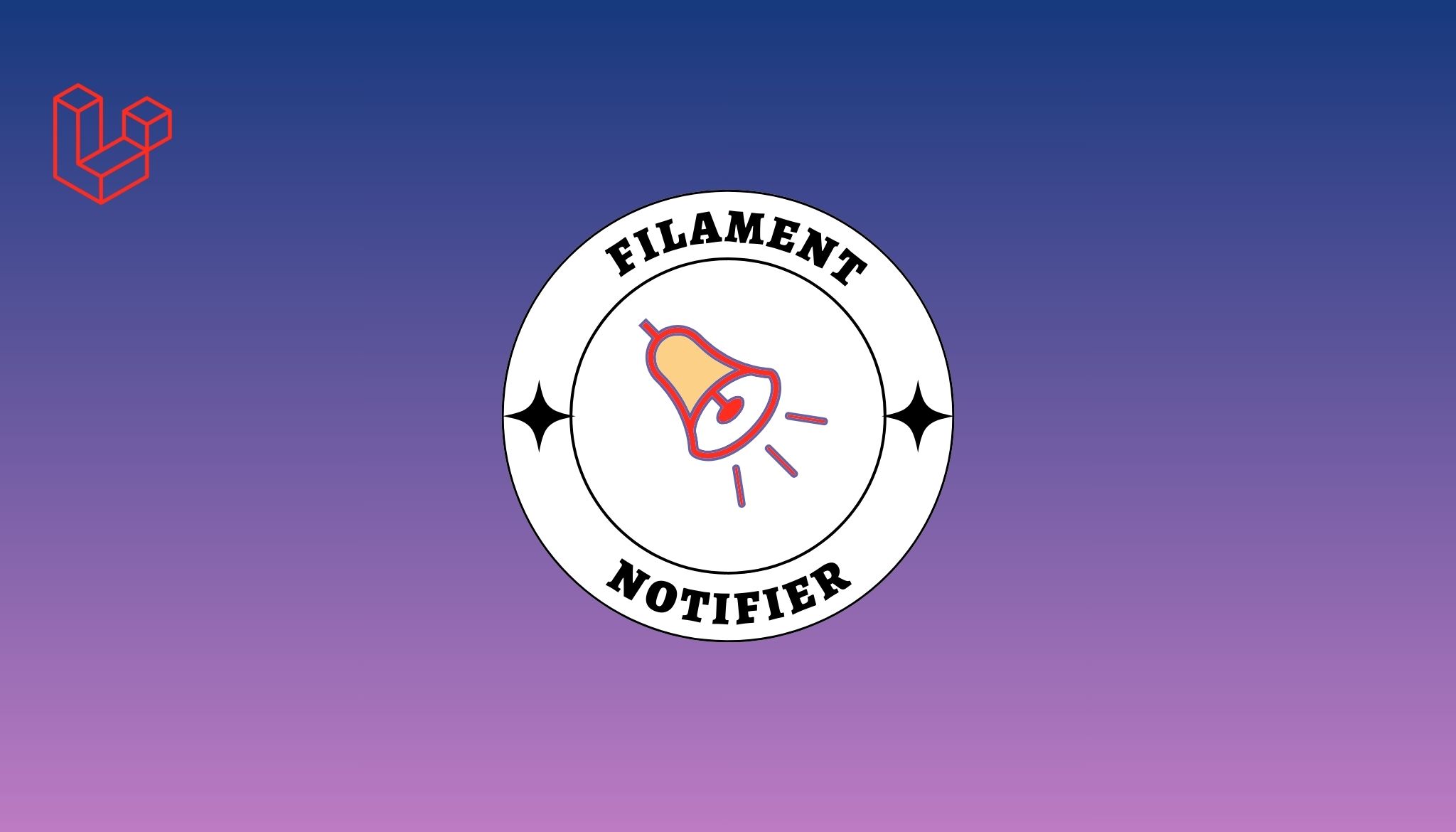It is sometimes hectic and frustrating to touch your phone screen all the time to play games; if you play the same game on your PC, the keyboard makes it a lot simpler and easier. Some of us wish and search on the internet the ways to play android games on your PC. Don’t worry, guys, I have come up with a solution, which would help you to a great extent. You might be wondering, how?? Various tools are available that make this possible. I will be listing 3 Emulators that will run android games on PC. These guides help you with quick installation on the games on your PC. You can use emulators or virtual machines that will help run android software on your PC.
Also Read: Android 14 Features
3 Emulators that will help run Android Games on PC
1) NOX APP
This is a very user-friendly emulator. This app has several buttons around the app window. The app encourages interaction with the touch screen device. The keyboard mapping feature of the app also induces your performance in android FPS games. You can download the app from the play store, or you can browse APKs from your PC.
Ways to install the android game on the Nox app
1) You need to sign in to google play.
2) Agree to the terms and conditions of the app.
3) Go to the settings cog
4) In the drop-down menu, select ROOT>On.
5) Restart nox app to proceed.
After restarting, drag the files from your PC into the nox app player to install it.
2) GENYMOTION
Genymotion is perfect if you want to explore the android operator instead of the only individual game. You have access to both the free version and the paid version. VirtualBox is used to emulate android by Genymotion. For this, you need to have virtual Box installed or download the version with VirtualBox. Once the Genymotion is downloaded, you need to create an account on its website then run the installer to get started. Keep the following points in mind while setup
1) Login details need to be entered
2) Click personal use and next
3) Accept the terms and conditions.
4) Click + add to a new virtual device.
5) Select a preference.
6) Select next
7) Accept all the defaults
8) Install it.
9) Click finish.
10) Select start to run your virtual device.
Related: Best Android Phones
3) BLUESTACKS
It is one of the best emulators to play android games on PC. It has received support from various companies like Samsung, Intel, Qualcomm, AMD, and Citrix. You can access the number of games on the blue stack website. In addition, you can record and stream your game online. Bluestacks boosts the gaming performance, and you don’t need a powerful gaming system. You can access Bluestacks for free in windows and macOS. In addition, Bluestack, along with Samsung, provides galaxy store access for desktop computers. You can use Bluestack for free for some time, after which you have to pay $2 per month.
You can get started with Bluestacks in the way given below-
1) Click the download app player on the Bluestacks.
2) Follow the instructions and accept the terms of the services.
3) After installing, run the bluestack, a notification will pop up indicating that your driver needs to be updated. Select the close button.
4) The system will show windows with the running app on the screen. Select the search icon at the top and search the apps to get from google play.
5) Login with your Google account after searching for google play for apps.
6) Once you log in, you can install games and apps.
You want to have fun with a particular title, which may be why you are playing android games on PC. The above emulators and virtual machines will make your experience of playing the game easier and more fun. Playing android games on your PC is becoming easier and more convenient for people. You can even cast your android device to a TV. Chrome Cast is all you need for this. This is also an excellent option if you are looking forward to playing PC games on android.