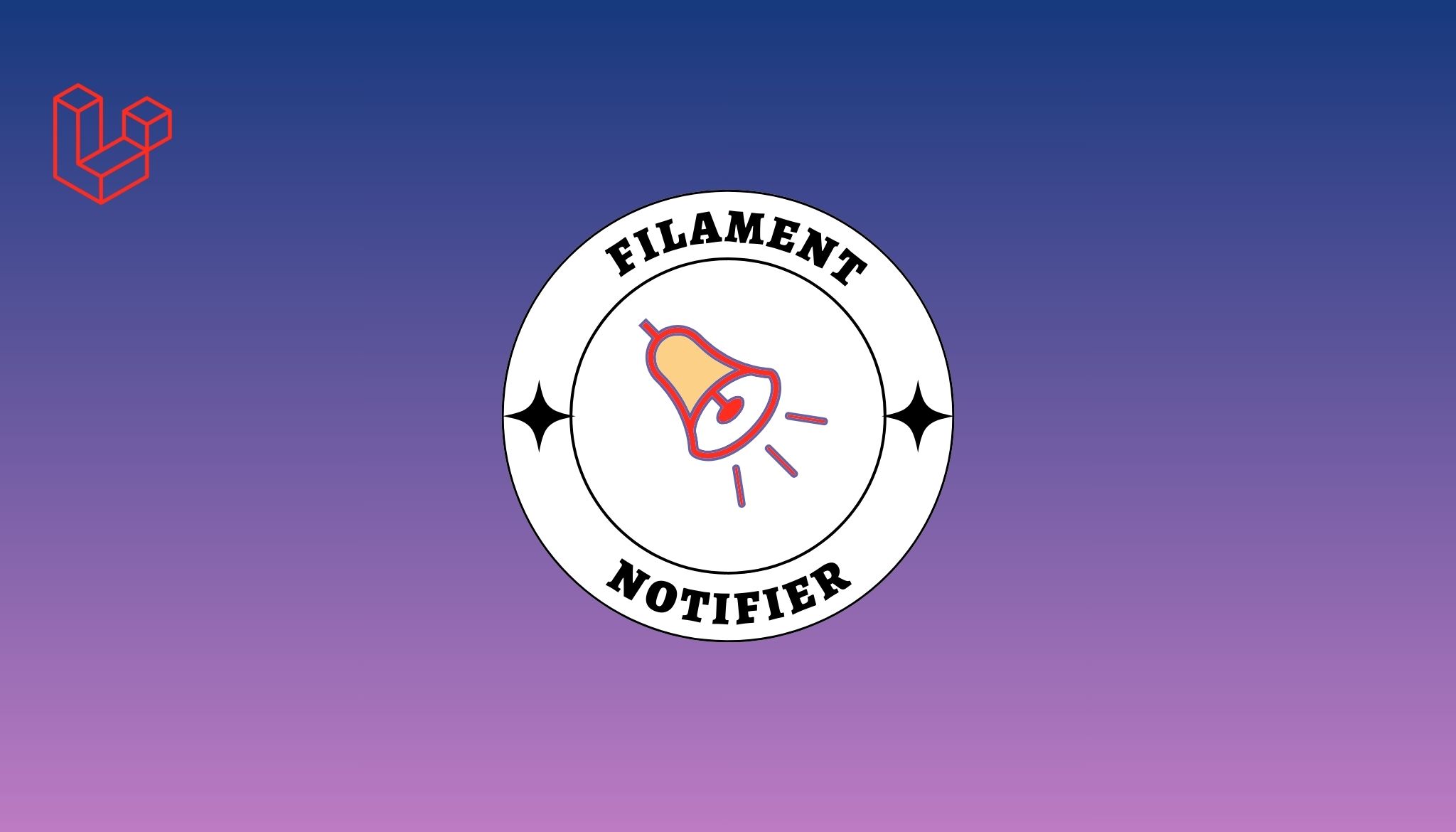Whenever a replacement update is available or always target it and present a variety of error messages. When the application shows a mistake, you will be unable to contact the Microsoft support team. Check this site out for more information on fixing Windows Live Mail won’t open. However, Windows Live Mail, like any other software application, is susceptible to a variety of errors. Even though Microsoft has eliminated support for Windows Live Mail, many remain to use it since it is still available.
Also Read: Top Plagiarism Checker Tools
Many users have reported getting multiple errors when using Windows Live Mail. This article highlights the most common errors encountered by Windows Live Mail users and gives a helpful solution to resolve them.
Error Code 3219 (0x8DE00005)
When a user encounters Error 3219 in Windows Live Mail, Windows Live Mail cannot establish a connection to Hotmail/Outlook or MSN servers to gather the user's emails. This error occurs when Live Mail connects and syncs mail via a secure HTTPS connection. This issue is caused by the sudden server update, which prevents Live Mail from syncing email accounts.
Most users set up their Windows Live Mail account with an IMAP or POP account, and these email servers are often updated. As a result, whenever a replacement update is available, WLM cannot sync the servers.
An elementary way to resolve this issue is to reconfigure the email servers with Windows Live Mail.
By following the procedures below, you may delete and reconfigure the accounts:
- Navigate to Accounts in Windows Live Mail. Select the '+' symbol with the @ sign. Users should fill in the correct username and password in the provided credentials field. Choose the 'Manually Configure Server Settings' checkbox.
- Under Incoming Server Information, choose the server type.
- Now, enter the server address and port number. Tick the 'Requires a secure connection SSL' box, put the server address in the Outgoing Server Information area, and sort the port number in the port type column.
- Next, tick the boxes next to 'Requires a secure connection SSL' and 'Requires Authentication,' then click Next.
You're finished! The account is added to Windows Live Mail's top-left Windows pane.
0x8007007A Error While Delivering Emails
The 0x8007007 A error notice in Windows Live Mail or the Windows 10 Mail app reveals that the software cannot send emails. You will see this error when you try to email any media attachments from OneDrive. While SkyDrive allows you to transmit photos or albums, OneDrive does not, resulting in this issue.
According to new OneDrive upgrades, you will no longer send emails with attachments; the email will remain in your Outbox. There are, however, a few easy methods that you may apply to resolve this issue.
Error Repair Procedure 0x8007007A
There are innumerable solutions to this problem, including:
- Delete the message generating this issue, and then send another message.
- Remove and re-add your Windows Live Mail account.
- Send the photos/images as attachments.
- Uncheck the box next to 'Create picture email from photo attachments.'
- Taking these solutions into account, you may resolve this problem.
Windows Live Mail Doesn't Function on Windows 10
After Microsoft ended Windows 7 support, most customers upgraded to Windows 10. WLM on Windows 10 users, on the other hand, have reported being unable to access their Live Mail accounts. One primary reason is that Microsoft no longer wants people to utilize WLM. Instead, they advise users to export Windows Live Mail emails to Outlook or Office 365, which is why Windows 10 was intended to accommodate future demands.
The Answer to This Problem:
- After determining the causes of WLM's inability to support Windows 10, we conducted extensive studies and tests to identify the simplest remedies to this issue.
- Incompatibility mode, try running Windows Live Mail as Administrator.
- Reconfigure the Windows Live Mail account if necessary.
- Replace the old WLM account with a new one. You must reinstall windows Essentials 2012 on your Windows 10 machine.
You are now ready to use Windows Live Mail on Windows 10.
Error in Authentication 0x800CCC0B
Although many email service providers do not require authentication for incoming emails, Windows Live Mail does, on occasion, demand additional authentication for incoming emails.
When you attain error number 0x800CCC0B, it means that your email service provider imposes authentication for both incoming and outgoing emails. Authentication in Windows Live Mail will be activated manually on an account-by-account basis.
It is relatively straightforward to resolve the authentication problem in Windows Live Mail. It would help if you took the following actions to enable authentication:
- Open Windows Live Mail and navigate to the Accounts page. Select the email account causing the login problem, then click Properties.
- The email account's attributes are presented. Now, select the Server tab under the Outgoing Mail Server section and tick the box "My server requires authentication," then click OK.
This will allow incoming and outgoing email authentication, and you will no longer encounter the issue.
In most cases, the email service provider uses the incoming mail's login and password to authenticate emails sent out. However, if this is not the problem, proceed with the following steps:
- Select the Settings option. The section Outgoing email server properties will display on the screen. Tick the 'Log on using' box, input the account name and password for outgoing mail (remember to select the Remember password), and click OK.
After adjusting the outgoing email settings, try sending an email to check whether the issue persists.
The End of Windows Live Mail Support
If you use Windows Live Mail, you should be aware that Microsoft discontinued support for WLM on June 30, 2016. Though most people continue to use WLM with minor modifications, it will not last long, mainly if you use Windows 10 or any future version of Windows. However, people always opted to stick with WLM.
WLM users, on the other hand, should migrate to a new email client, either now or later, because they won't be able to use WLM indefinitely.
Deal With The Highest Level of WLM Support
There is no such way to deal with the top of Support for WLM. You'll keep using Windows Live Mail until it crashes, at which point you may commit to switching to another email client, such as Outlook. What you'll do is use a third-party solution, such as Kernel EML to PST, to convert EML files to PST and then access them using Outlook. You may, for example, Import EML files to Outlook 2019, 2016, and 2010 to make them available via Outlook. However, manually converting EML to PST is not easy; it necessitates technical knowledge of Windows Live Mail's sophisticated capabilities.