You guys might have noticed this little piece of warning while running composer in your command line.

In this short yet useful article, I’ll teach you how to get rid of composer self-update warning on your windows machine by simply adding a task scheduler, that will update your composer every time period you specified.
Follow the simple steps below to get rid of this warning for like forever.
Step # 01
Open the Task Scheduler in your windows machine, and click on the Create Basic Task button on the right marked on the below screen.
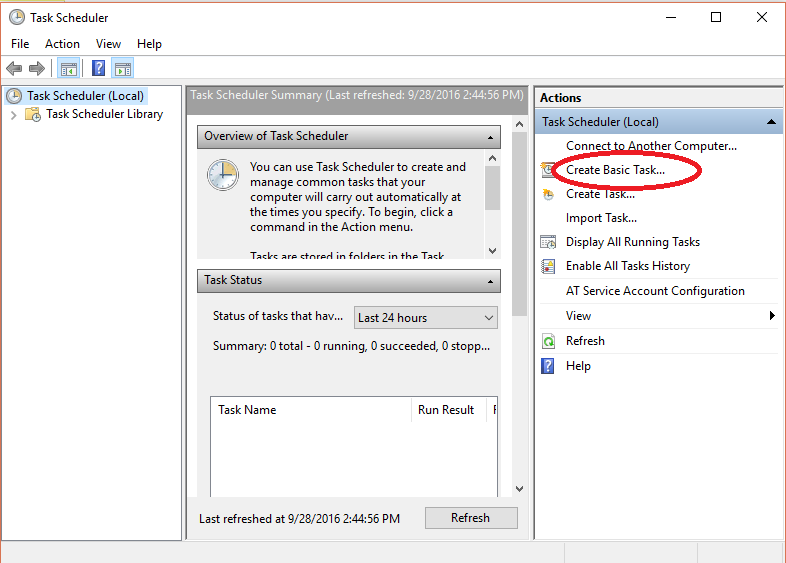
Step # 02
On the next screen, Enter the name and description of the Task and hit next.
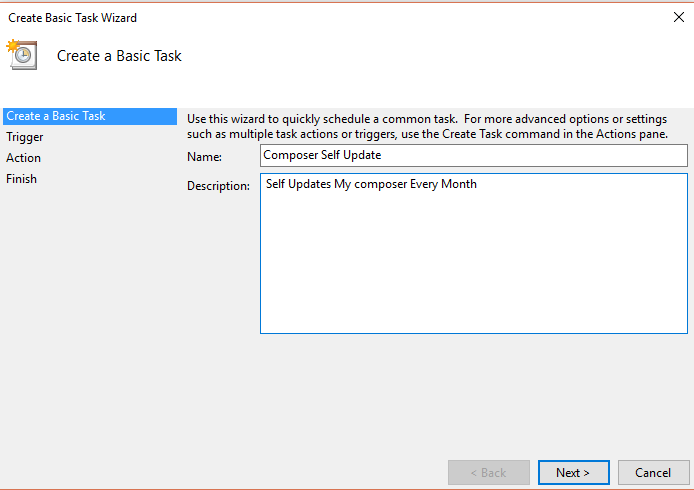
Step # 03
On the next step, select the time cycle for the task, I prefer to update composer every month, so i selected the monthly tab. but its totally up to you.
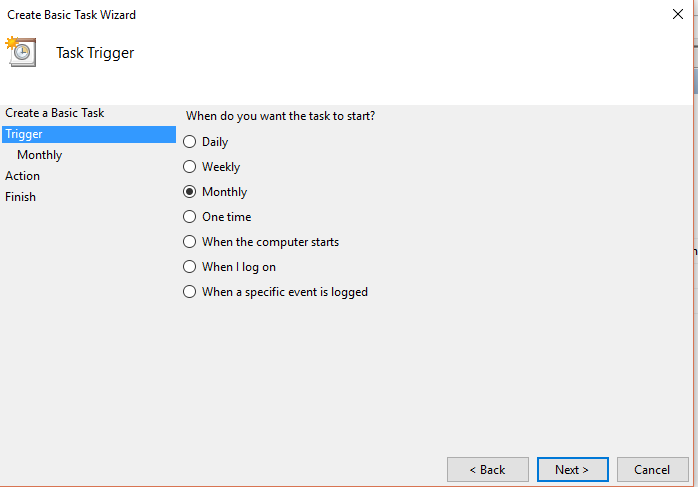
Step # 04
On the next step, specify your desired months to update your task and the date, on which you want your task to be performed. Hit next when you’re ready.
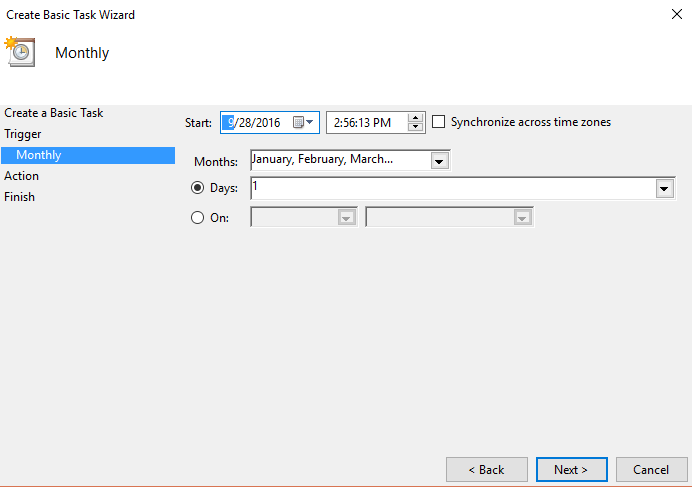
Step # 05
Click next to start the program.
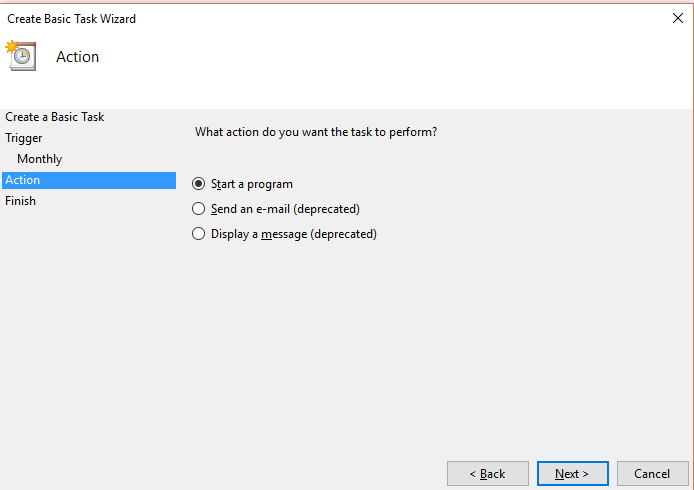
Step # 06
In this next step, specify your composer.bat file path and hit next.
In case, you’re facing some issue in getting your composer’s path in your machine, you can simply type in your command line:
$ where composer
like, in my case, its the following,

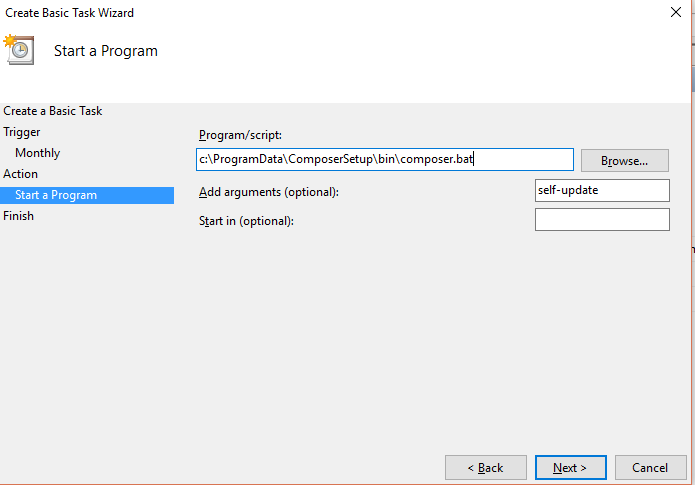
Step # 07
In this last step, you’ll see a summary of your task, hit finish to complete your task and forget about running composer self-update every now and then.
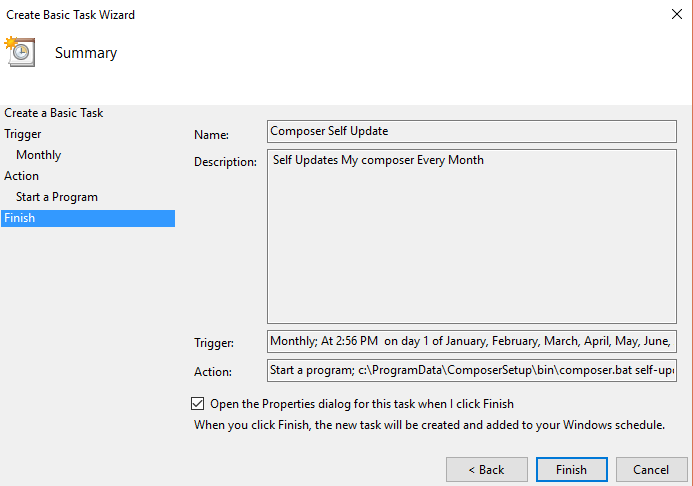
Conclusion
That’ll be all for this article. If you liked my article, please don’t forget to click on the heart button below or if you have any questions, feel free to ask. You can also follow me on Twitter.



