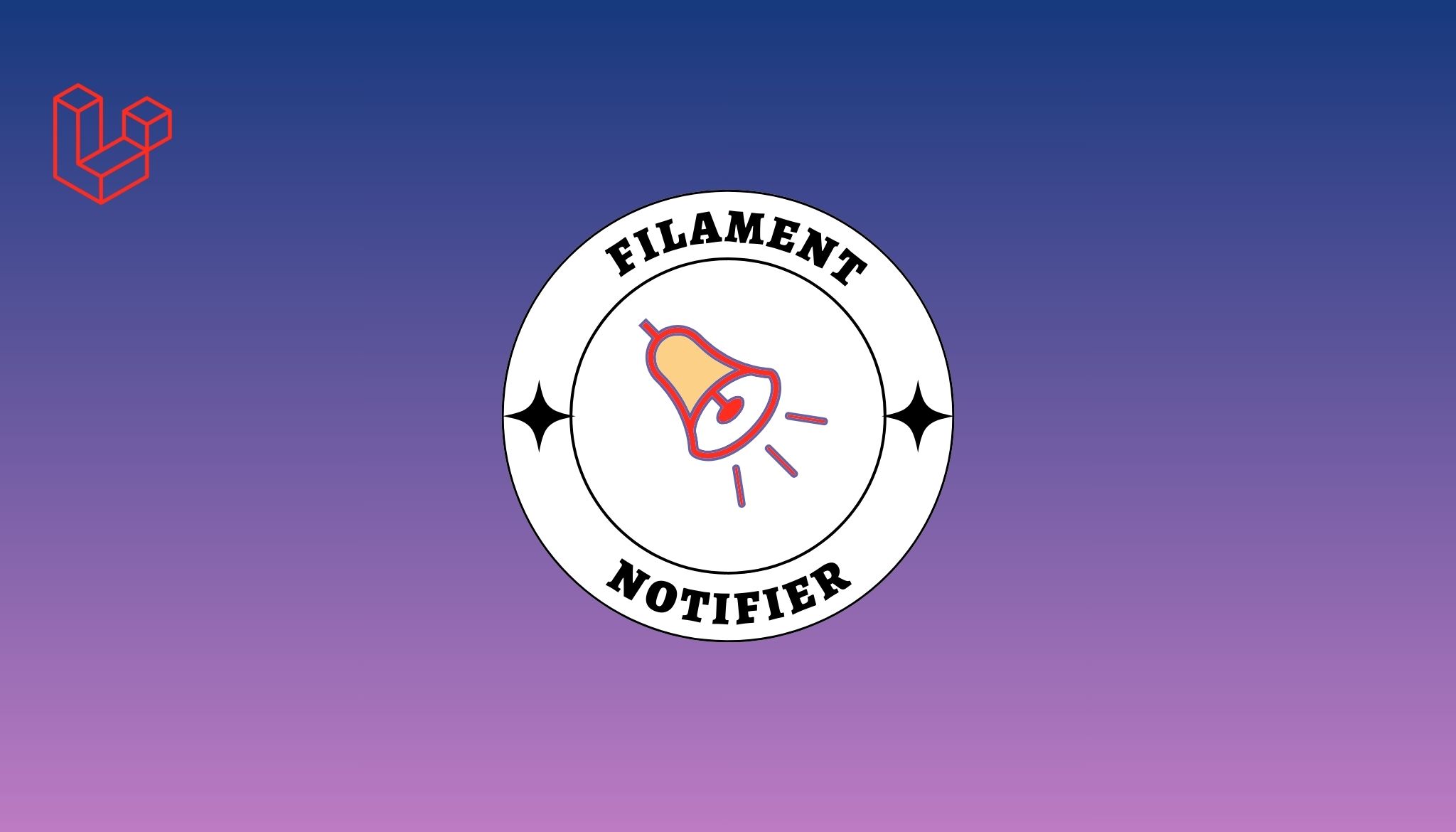Introduction
Tailwind CSS has quickly become a popular choice among frontend developers for its utility-first approach and ease of use. With a vast array of pre-built classes for styling, it helps streamline the development process and maintain consistency across projects. When combined with Vue.js, a progressive JavaScript framework known for its simplicity and flexibility, you get a powerful and efficient toolset for building modern, scalable, and responsive web applications. In this guide, we will walk you through the process of integrating Tailwind CSS into a Vue.js project, enabling you to harness the full potential of these technologies and create visually appealing, high-performance applications with ease.
Also Read: Livewire Comments with TailwindCSS
Here's a step-by-step guide on how to set up Tailwind CSS with a Vue.js project:
1. Create a new Vue.js project using Vue CLI
Vue CLI is the official tool for scaffolding Vue.js projects. It provides a quick and efficient way to set up a new project with sensible defaults and best practices.
Also Read: Deploy VueJS App on Ubuntu
npm install -g @vue/cli
vue create my-vue-app
cd my-vue-appReplace my-vue-app with your preferred project name.
2. Install the necessary dependencies
These packages provide the core functionalities for Tailwind CSS, PostCSS, and Autoprefixer. PostCSS is a CSS post-processor used by Tailwind to generate the final CSS output, while Autoprefixer helps ensure that your CSS is compatible with different browsers by adding vendor-specific prefixes automatically.
npm install tailwindcss@latest postcss@latest autoprefixer@latest3. Create a configuration file for Tailwind CSS at the root of your project
This configuration file allows you to customise the behaviour and appearance of Tailwind CSS classes, such as theme colours, breakpoints, and more.
npx tailwindcss initThis will create a tailwind.config.js file.
4. Configure your tailwind.config.js file
The purge option is crucial for optimising the final CSS file size. It analyses your project files and removes any unused Tailwind CSS classes during the production build process.
module.exports = {
purge: ['./index.html', './src/**/*.{vue,js,ts,jsx,tsx}'],
darkMode: false, // or 'media' or 'class'
theme: {
extend: {},
},
variants: {
extend: {},
},
plugins: [],
}Make sure to adjust the purge configuration according to your project structure. This is essential for removing unused CSS in production builds.
5. Create a postcss.config.js file in your project root, and add the following configuration
This file is used to configure PostCSS plugins, such as Tailwind CSS and Autoprefixer, which are essential for processing your CSS during the build process.
module.exports = {
plugins: {
tailwindcss: {},
autoprefixer: {},
},
}6. Import Tailwind CSS into your project
By creating a dedicated CSS file for Tailwind imports, you ensure that the framework's base, components, and utilities are properly included in your project. Create a new CSS file in your src directory, e.g., src/assets/css/tailwind.css, and add the following:
@import 'tailwindcss/base';
@import 'tailwindcss/components';
@import 'tailwindcss/utilities';7. Open your src/main.js or src/main.ts file, and import the created tailwind.css file
This step makes sure that your Vue.js application includes the Tailwind CSS classes for use in your components.
import { createApp } from 'vue';
import App from './App.vue';
import './assets/css/tailwind.css';
createApp(App).mount('#app');8. Use Tailwind CSS utility classes in your Vue.js components
With Tailwind CSS properly set up, you can now utilise its utility classes for styling your Vue.js components.
<template>
<div >
Hello, Tailwind CSS with Vue.js!
</div>
</template>9. Run your Vue.js app
Launch your development server and see the results of your newly integrated Tailwind CSS and Vue.js setup.
npm run serveConclusion
In conclusion, integrating Tailwind CSS with Vue.js offers a powerful combination for building modern, responsive, and visually appealing web applications. By following this step-by-step guide, you can harness the benefits of these two technologies and create a more efficient development workflow. With the vast resources available in both communities, you can continue to explore and expand your knowledge, unlocking the full potential of your projects. So, go ahead and start building exceptional user experiences using Tailwind CSS and Vue.js.
Also Read: Tailwind with React